Secure Camera Connectivity with Raspberry Pi 4
In some network environments, direct access to your camera's RTSP stream might be blocked or complex to configure. A Virtual Private Network (VPN) creates a secure, encrypted tunnel, allowing FireVision to reliably connect to your cameras even if they are behind restrictive firewalls. This guide uses PiVPN and No-IP to create a simple, stable, and secure connection using a Raspberry Pi.
Let's get started with securing your camera feeds!
First, we need to install the operating system and enable SSH for remote access.
Raspberry Pi Imager.Raspberry Pi Imager to write the OS to your MicroSD card.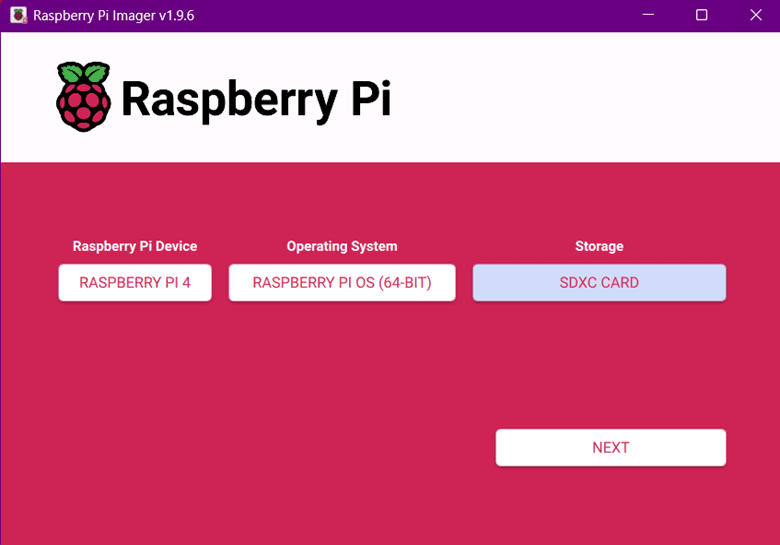
You can purchase a Raspberry Pi from us, pre-configured and ready to plug in.
Buy a Pre-Configured Hub🔗 Need help? Contact us.
PiVPN is a script that makes setting up a VPN server incredibly simple.
curl -L https://install.pivpn.io | bash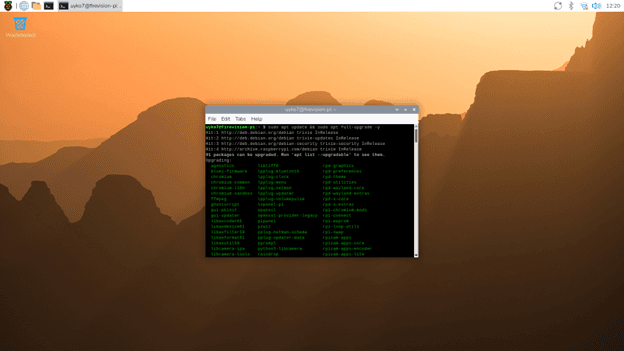
The installer will guide you through a series of questions. Use the arrow keys and Enter to make selections.
myfirevision.ddns.net).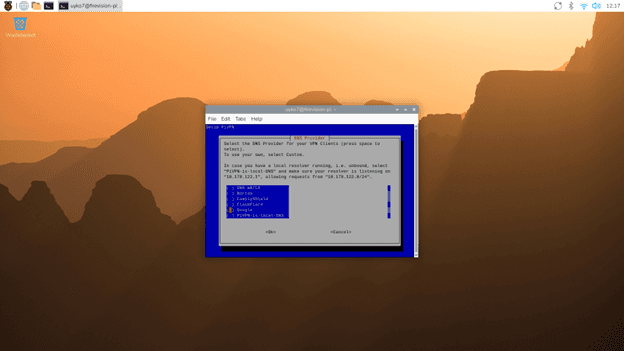
You can purchase a Raspberry Pi from us, pre-configured and ready to plug in.
Buy a Pre-Configured Hub🔗 Need help? Contact us.
Your home or office IP address can change. The No-IP client keeps your hostname pointed to the correct IP address automatically.
cd /usr/local/src/ sudo wget http://www.noip.com/client/linux/noip-duc-linux.tar.gz sudo tar xf noip-duc-linux.tar.gz cd noip-2.1.9-1/ sudo make installDuring the installation, you will be prompted to enter your No-IP username and password.
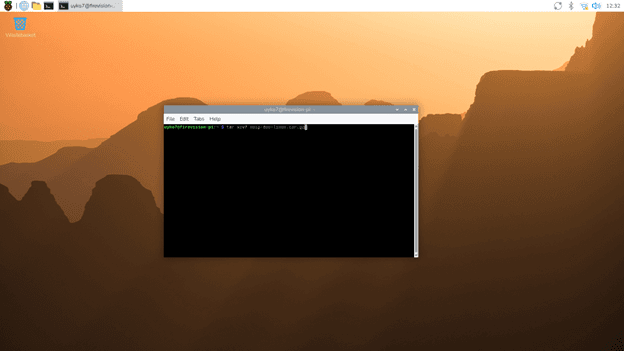
You can purchase a Raspberry Pi from us, pre-configured and ready to plug in.
Buy a Pre-Configured Hub🔗 Need help? Contact us.
Now we create a configuration file for the FireVision service to use.
pivpn addfirevision-server.conf file in the /home/pi/configs/ directory.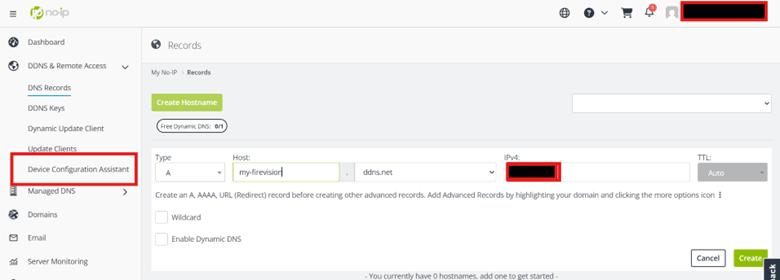
This file contains the secure credentials for our servers to connect to your cameras.
configs folder using the File Manager on your Pi desktop.firevision-server.conf file to an email and send it to our support team.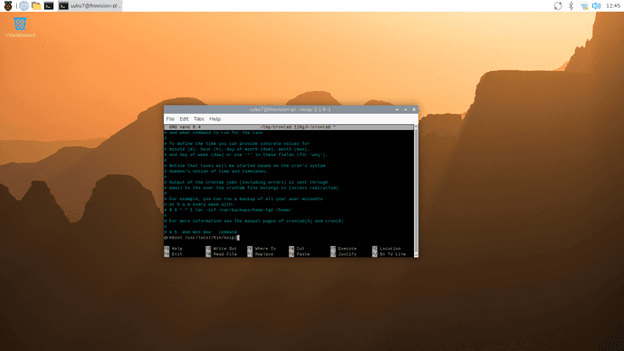
You can purchase a Raspberry Pi from us, pre-configured and ready to plug in.
Buy a Pre-Configured Hub🔗 Need help? Contact us.
Once we receive your configuration file, we will set up the secure connection on our end.

rtsp://username:password@192.168.1.10:554/stream).Once we confirm the connection is active, your camera will be securely monitored by FireVision!
You can purchase a Raspberry Pi from us, pre-configured and ready to plug in.
Buy a Pre-Configured Hub🔗 Need help? Contact us.
.conf file has been created and sent to FireVision support.